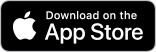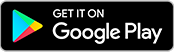Safely access your accounts using your smartphone with our Mobile App. Pay bills, make deposits, check balances, transfer funds, set up alerts, and more! It's free for clients enrolled in Personal Online Banking.*
- Make mobile deposits
- Control you card with Card Control
- Start sending money with Zelle®
- Pay bills through Free Bill Pay
- Check your balances
- View transaction history
- Transfer funds
- Find ATMs and branch locations
- Monitor your credit with Credit Sense.
App Enrollment for your iPhone or Android
To get started with mobile banking, follow the next steps to securely set up, install, and activate Community Bank & Trust’s Mobile app.
1. Set Up Mobile Banking App Access Through Online Banking
- Log into your Personal Online Banking account. (Not an online banking client? It's easy to Sign up.)
- Click on mobile in the upper right-hand corner.
- Read and click I accept the Terms & Conditions. Click Continue.
2. Install the Mobile Banking App
- Open Google Play Store on your Android device or the App Store on your iPhone and search for "Community Bank & Trust."
- Select Community Bank & Trust's "Personal" Mobile Banking app.
- Install the application on your mobile device.
3. Activate the App
- Open Community Bank & Trust's Personal app to start the activation process.
- Enter your user name and password (same as online banking credentials).
- Click Log In.
- The app will ask you to answer one of your security questions to confirm your identity.
- Read and accept the Terms & Conditions.
You can now securely access your accounts anywhere, right from your smartphone! You may also add or delete your mobile devices through Online Banking. Just log in and click on mobile to get started.
For more information, click to view our Mobile Banking frequently asked questions.
*Certain restrictions apply. Mobile Banking and Mobile Deposit are FREE. Text messaging and mobile internet data charges may apply. Contact your mobile carrier for details. Subject to Internet Banking Terms and Conditions.